The Table Editor dialog window is intended for editing the following properties of a diagram table: general and database-specific table options (table name, etc.); table columns, table indexes, table triggers, table partitions, display options and others.
To open Table Editor, simply double-click on a table in the diagram or select the Properties item from the table context menu.
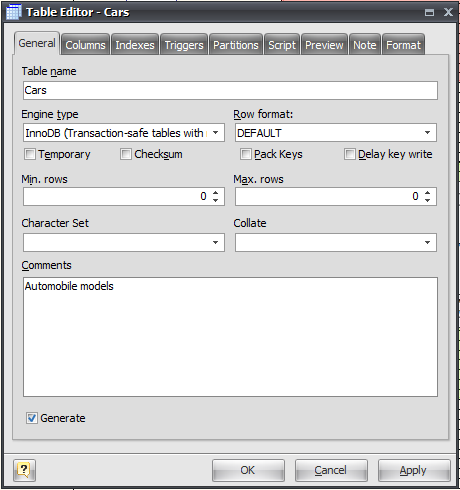
Table Editor consists of several tabs. Please see the detailed description below.
General
This tab allows you to adjust the basic table properties, which are used for generating CREATE TABLE or ALTER TABLE statements for executing on the MySQL server.
Table name
The name of the table must be unique within the schema. To check your diagram for the uniqueness of table names use the Check Diagram tool.
Table Type
MySQL-specific type (storage engine) of the edited table. This type defines how MySQL stores and searches data in tables. Note, that to use MySQL foreign keys (diagram references) you should use the InnoDB table type.
Please note:
You can read about MySQL storage engines in MySQL Manual at http://dev.mysql.com/doc/refman/5.1/en/storage-engines.html
Row Format
This option defines how rows will be stored in the MySQL table.
Temporary
This option allows you to create a temporary table, i.e. a table which drops itself at the end of the session.
Checksum
This option works for MyISAM tables only. It maintains a checksum for all rows (makes table a little slower to update but makes it easier to find the corrupted tables).
Pack keys
This option works for MyISAM and ISAM tables only. It makes table indexes smaller. This usually makes updates slower and reads faster.
Delay key write
This option works for MyISAM tables only. It delays key table updates until the table is closed.
Min. rows
This option defines minimum number of rows you plan to store in the table. Leave zero for the default value.
Max. rows
This option defines maximum number of rows you plan to store in the table. Leave zero for the default value.
Character Set
This option specifies the table character set.
Collate
This option specifies the table collation.
Comments
MySQL comment for your table.
Generate Table
Set this option off to exclude the table from the default selection of generated tables in the Database Generation and Database Modification tools.
Columns
Use the Columns tab for adding, modifying, and deleting table columns. Please see the topic Column Editor for the detailed information.
Indexes
The Indexes tab is intended for managing table indexes. Please see the Index Editor topic for the detailed information.
Triggers
The Triggers tab is intended for managing table triggers. Please see the Trigger Editor topic for the detailed information.
Partitions
The Partitions tab is intended for managing table partitions. Please see the Partition Editor topic for the detailed information.
Script
This tab allows you to set SQL statements, which will be executed before (use Begin tab) and after (use End tab) generation of the table.
Preview
The Preview tab displays the SQL statement, which will be executed during the database generation. This statement is made up according to the changes you have made using previous tabs. Note, that the text within the editor is read-only.
Note
The Note tab allows you to define a description and an annotation for the edited table. This properties will not affect the physical MySQL database, but they can be useful for your diagram development.
Format
These options allow you to set table line and fill color for displaying on the diagram, different from the default table colors, which are defined within the Diagram Display Preferences dialog. Please see the Formatting Table topic for the detailed information.
See also:
Diagram Objects: SQL Table Definition | Column Editor | Domain Manager | Index Editor | Trigger Editor | Partitions Editor | Formatting Table | Tables in Tree View Window | Table Manager
Database Functions: Database Generation | Database Modification
Diagram: Diagram Display Preferences