Display Preferences editor allows you to change the appearance of the diagram, control the number of the object attributes, which are displayed in the diagram and define the diagram grid displaying and behavior.
To access the Display Preferences editor, use Display Preferences button on Diagram tab of ribbon or use diagram's context menu.
General
On this tab you can set the color of your diagram workspace, define the grid parameters and enable page delimiters displaying.
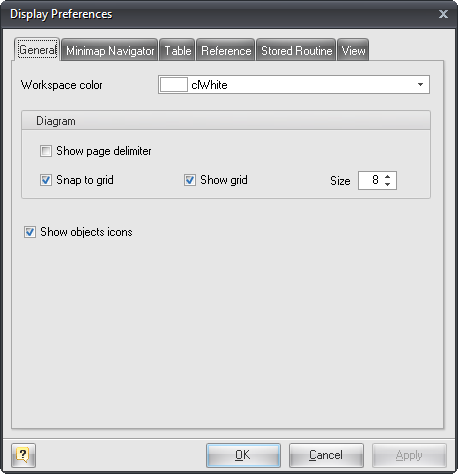
Workspace Color
Use this option to set the color of the diagram background. Choose the color you need from this drop-down list.
Show Page Delimiter
Makes page delimiters visible in the diagram. This helps you to understand how the diagram will be disposed on paper. This is useful when you plan to maintain printed copy of your diagrams.
Snap to Grid
Enables snapping of the objects to the grid. If you enable this function, then when you move a table or some other object, its upper left corner will "snap" to the nearest grid point.
Show Grid
Shows the grid in your diagram.
Size
Use this option to change the interval between the grid points.
Minimap Navigator
On this tab you can setup appearance of Minimap Navigator. Options are self-explanatory.
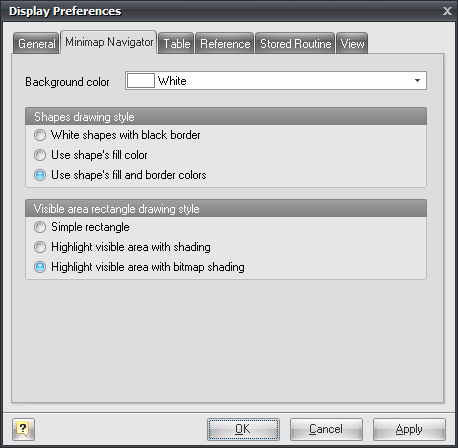
Table
This tab allows you to define the table attributes to show in the diagram and set the default colors for the new tables. See Notation section to find out what the table parameters mean. Please note, that you can change some of the display parameters for a particular tables using Format tab in Table Editor.
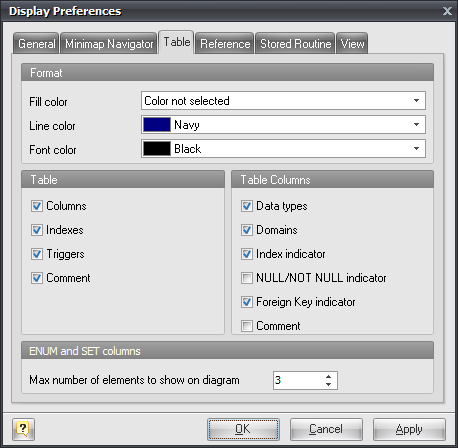
Fill Color
Use this option to set the default color for a table background. Choose the color you need from this drop-down list.
Line Color
Use this option to set the border default color of a table. Choose the color you need from this drop-down list.
Font Color
Use this option to set the font default color used for a table displaying. Choose the color you need from this drop-down list.
Columns
Enables displaying table columns on the diagram.
Indexes
Enables displaying table indexes on the diagram.
Triggers
Enables displaying table triggers on the diagram.
Comment
Enables displaying table comments on the diagram.
Data types
Enables displaying a data type near a table column.
Domains
Show the domain indicator near a domain-based table column.
Index indicator
Shows the indexes for which this column belongs to.
NULL/NOT NULL indicator
Shows ("NOT NULL") indicator if column has NOT NULL status.
Foreign key indicator
Shows "FK" indicator if column has foreign key assigned with it.
Comment
Enables displaying column comments on the diagram.
Max number of elements to show on diagram
Sometimes ENUM or SET column can contain many values in its definition. This makes table shape very wide. You can restrict max number of displayed values using this parameter.
Reference
This tab allows you to set the reference display preferences. Note, that you can apply changes to a particular reference using Reference Editor.
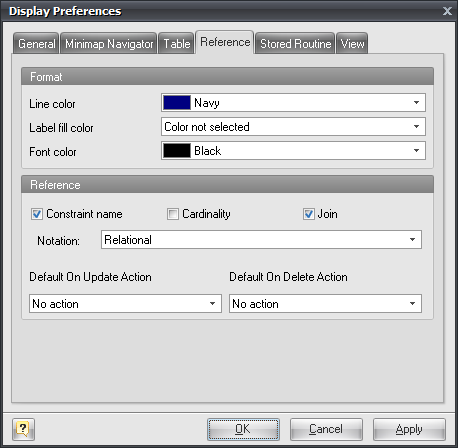
Line Color
Use this option to set the diagram references default color. Choose the color you need from this drop-down list.
Label Fill Color
Use this option to set the diagram reference labels default fill color. Choose the color you need from this drop-down list.
Font Color
Use this option to set the default color of reference label. Choose the color you need from this drop-down list.
Constraint Name
This option enables displaying of the reference name box in the middle of the reference.
Cardinality
This option enables displaying of the reference cardinality.
Join
This option enables displaying of the table columns used in the reference join.
Notation
Use this drop-down list to select the reference notation style:
Relational. This notation shows a reading direction for references.
Conceptual (Cross Foot). This notation consists of splitting of a line into an approximation of the cardinality.
Default On Update Action
Choose On Update action that will be set for new references.
Default On Delete Action
Choose an On Delete action that will be set for new references.
Views
This tab allows you to set the display preferences of views. Note, that you can apply some changes to a particular view using View Editor.
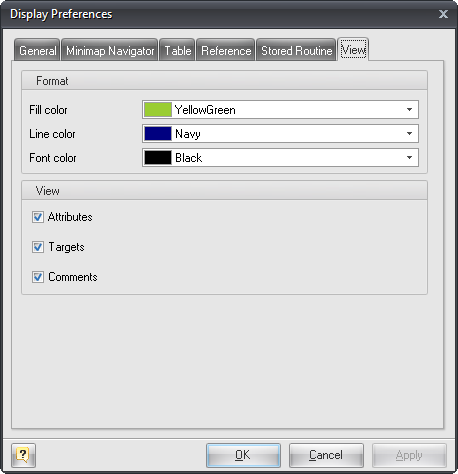
Fill Color
Use this option to set a default background color of a view symbol. Choose the color you need from this drop-down list.
Line Color
Use this option to set a default border color of a view. Choose the color you need from this drop-down list.
Font Color
Use this option to set the font default color used for a view displaying. Choose the color you need from this drop-down list.
Attributes
Enables displaying view attributes (columns) on the diagram.
Targets
Enables displaying view targets on the diagram.
Comment
Enables displaying view comments on the diagram.
Stored Routines
This tab allows you to set the default display preferences of stored procedures and functions. Note, that you can apply some changes to a particular stored procedure using Stored Routine Editor.
Fill Color
Use this option to set a default background color of a stored routine. Choose the color you need from this drop-down list.
Line Color
Use this option to set a default border color of a stored routine. Choose the color you need from this drop-down list.
Font Color
Use this option to set the font color used for a stored routine displaying. Choose the color you need from this drop-down list.
See also:
Interface User Guide: Minimap Navigator
Diagram: Using snapping grid | Notation
Diagram Objects: Table Editor | Reference Editor | Stored Routine Editor | View Editor