To create a new table in a diagram:
1. Click on the Table (![]() ) icon on the Main tab of ribbon. Your mouse cursor will change its appearance. Click on the diagram area to create a new table. Or right click on the empty space of diagram and choose Create Object | Table. An empty table will appear in the diagram:
) icon on the Main tab of ribbon. Your mouse cursor will change its appearance. Click on the diagram area to create a new table. Or right click on the empty space of diagram and choose Create Object | Table. An empty table will appear in the diagram:
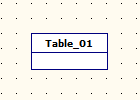
2. (optional) Double click on the new table symbol in the diagram to display the Table Editor dialog window.
3. (optional) Enter the table name in the Table name field.
4. (optional) Click OK to save the changes.
New table will also appear on Minimap Navigator.
See also:
Interface User Guide: Minimap Navigator
Diagram Objects: Table Editor