Printing a database diagram gives you a picture of your database structure to refer to or distribute.
Before you start printing, arrange the objects in the database diagram to your satisfaction. You can change the shape, and position of the objects in the diagram without affecting their definitions in the database.
To change the layout of the diagram, move, size, and shape the objects. For example, you can use the mouse to move tables, or use the Auto Layout Diagram command to automatically reposition the objects.
You can change physical parameters of your paper, on which diagram will be printed out, specify margins, page headers and footers information using Page Setup dialog.
Before printing out a diagram, you can see how it will look paper, use the Print Preview tool for that.
To print out a diagram, select the Print (![]() ) menu item from Application menu or press Ctrl+P.
) menu item from Application menu or press Ctrl+P.
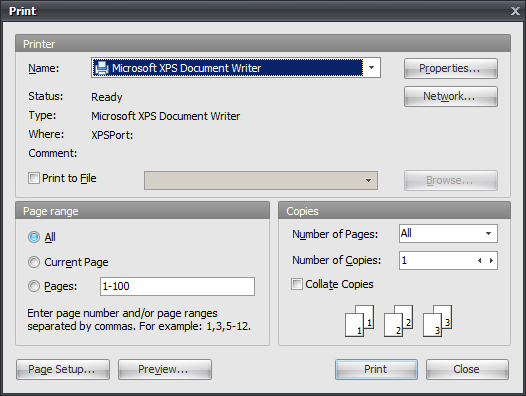
The Print Setup dialog is displayed. In the Print Setup dialog select the printer you want to print on, and then click the OK button to print a diagram.
See also:
Printing a Diagram: Page Setup | Print Preview