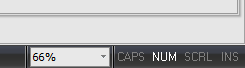When a diagram is opened for the first time its zoom level is set to the normal size. You can change the zoom level of your database diagram.
There are several ways to zoom a diagram in the window:
| ▪ | The most convenient variant is to use the mouse wheel holding Ctrl button. Turn up the mouse wheel to zoom in the diagram, to zoom out turn down the mouse wheel. |
| ▪ | In the View tab of ribbon you can find the Scale drop-down list with predefined scale factors. The same drop-down list is also placed in the status-bar.
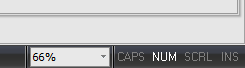 |
| ▪ | Press F6 to zoom in the diagram, and F7 to zoom out. Press F5 to return to actual size (100%) of the diagram. |
| ▪ | The Zoom-in ( ) and Zoom-out ( ) and Zoom-out ( ) tool buttons are placed in the Diagram Objects group on Main tab of ribbon. ) tool buttons are placed in the Diagram Objects group on Main tab of ribbon. |
| ▪ | Select the Zoom In or Zoom Out menu items on View tab of ribbon to zoom in and to zoom out respectively. |
Please, pay attention to the Fit To Screen function. It helps to display your diagram fully. You can call this function at the View tab of ribbon by clicking on the Fit To Screen button.