Very often it is neccessary to line up some tables and objects in a column. One of the ways to do so is to take advantage of the grid. If you click on the Display Grid button on the Display toolbar, you enable the displaying of the grid, that helps to justify the diagram objects.
The following picture illustrates such a grid:
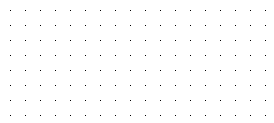
If you enable the Snap to Grid function by clicking on the Snap to Grid button on the Display toolbar, then when you are moving a table or some other object, its upper left corner will "snap" to the nearest grid point. This feature will help you line up objects both horizontally and vertically.
Diagram objects moved into a diagram can be automatically snapped to the grid points even if the grid is not displayed on the diagram.
It is possible to change the interval between the grid points. Choose Tools | Display Preferences to define both the displaying of the diagram grid and behavior of the diagram, make sure that you stay in the General tab of the Diagram Display Preferences dialog window:
| ▪ | select Show grid checkbox to display the grid on the diagram |
| ▪ | select Snap to grid checkbox to enable snapping feature |
| ▪ | modify value of Size field to change the interval between the grid points. |
See also:
Entity Relationship Diagram: Diagram Display Preferences
Interface User Guide: Ribbon