Compare Diagram tool is introduced in Database Designer for MySQL v2. It allows you to compare different diagrams, revisions of the same diagram, diagram with physical database and even one physical database to another. After comparing you can generate SQL-code that applies differences between diagrams to database or apply differences to opened diagram.
To open the Compare Diagram tool use the Compare Diagram ( ![]() ) item on Diagram tab of the Ribbon or press Ctrl + F6.
) item on Diagram tab of the Ribbon or press Ctrl + F6.
Compare Diagram tool compares two database models: target model is compared with source model. The result of comparing is an answer to question "What is changed in target model in compare with source model?". Database model can be opened diagram, diagram from file or model built by this tool from physical database.
Compare Diagram is Wizard-like tool. It collects all needed parameters at several steps and then performs comparing.
Step 1: Source (left) model
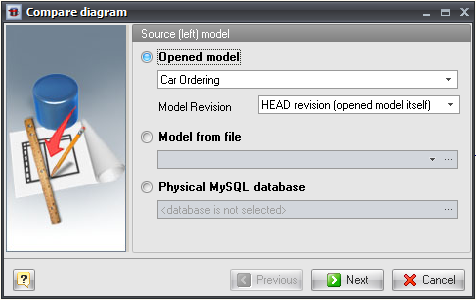
You have to select source model at this step. There are 3 possible options:
Opened model
Use Opened model drop-down list to select one of diagrams currently opened in Database Designer for MySQL. Currently active diagram is selected by default in this list. This diagram can have some unsaved changes.
You can also select model revision from Model Revision drop-down list if you created revisions of your diagram. If you want to use current diagram state or you have no revisions of your diagram select "HEAD revision" option.
Model from file
This option allows you to select file with diagram that is not currently opened with Database Designer for MySQL.
Physical MySQL database
This option allows you to select some connection profile from Database Connection Manager. This physical database will be reverse engineered to temporary model. Then this model will be used as source model for comparing.
After selecting source model press Next button to move to Step 2.
Step 2: Target (right) model
This step allows to select target model for comparing. This step has the same options like first step. The only difference is that you are selecting target mode instead of source model here.
After selecting target model press Next button to move to Step 3.
Step 3: Review selected models

This step just shows you both source and target models for you to be sure that you have selected proper models in proper order. If you sure with your selection you can press Finish to start compare process. Or you can use Previous button to return to model selection steps.
Database Designer for MySQL will reverse engineer physical databases if needed, compare models object by object and show Compare Result dialog with results of comparing.
See also:
Diagram Functions: Diagram Versioning (Revisions) | Compare Result dialog
Database Accessing Tools: Database Connection Manager