The Merge Diagram tool of the Database Designer for MySQL allows you to merge content of two diagrams. This allows you to create new cumulative diagram, which will include content of your two diagrams.
To merge two diagrams, please follow these steps:
1. Open two diagrams you want to merge. One of them will accumulate its own content and content of other diagram.
2. Start Merge Diagram tool by selecting the Merge Diagram (![]() ) item on Diagram tab of the Ribbon.
) item on Diagram tab of the Ribbon.
3. Select diagrams you want to merge.
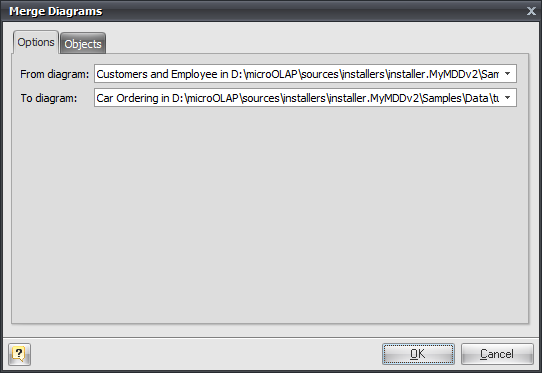
From diagram
Choose the source diagram from drop-down menu, which contains list of opened diagrams. Objects of this diagram will be added to the destination diagram.
To diagram
Choose the destination diagram from the drop-down menu, which contains the list of the opened diagrams. This diagram will contain its own objects and objects of source diagram.
4. Select the source diagram objects to merge. Go to the Objects tab.
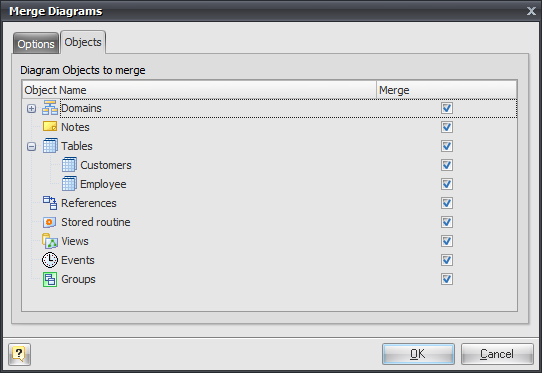
5. Click on the appropriate checkboxes in Merge column to select objects you want to add to the destination diagram. To select/deselect all objects of particular type, click on appropriate checkbox near them (by default all objects are already selected).
6. Click OK to add the selected objects of the source diagram to the destination diagram.
7. (optional) Save the resulted (destination) diagram to a new file.
See also:
Diagram: Open an Existing Diagram | Saving a Diagram