The Page Setup dialog window allows you to specify printing parameters, select the paper size and page orientation.
To call the Page Setup dialog window, select the Page Setup (![]() ) menu item from Application Menu.
) menu item from Application Menu.
The Page Setup dialog window consists of several tabs, each of which is described in detail below.
Page
This tab allows you to specify page parameters.
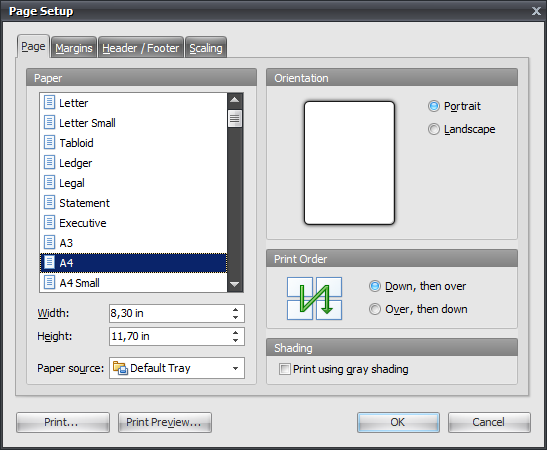
Paper Type
Allows you to choose one of the predefined paper types.
Dimension Width & Height
Allows you to specify non-standard dimensions for output.
Paper Source
Available paper sources (printer specific).
Orientation Portrait
Vertical page orientation.
Orientation Landscape
Horizontal page orientation.
Print Order
Specifies the order in which pages will be printed.
Shading
Print using gray shading.
Margins
This tab allows you to set the margins and distances.
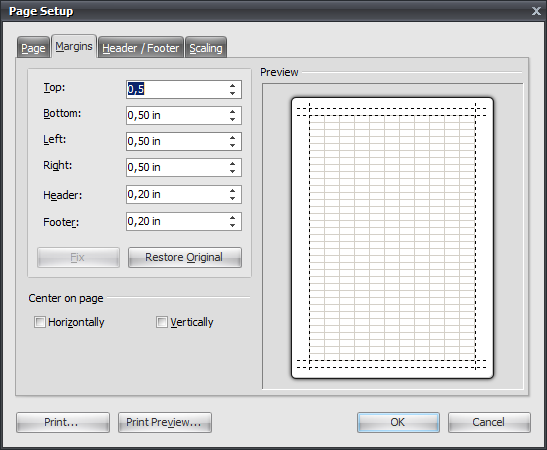
Top
Adjusts the amount of space that appears between the top of the page and the top of the header.
Header
Sets the height of the header.
Left
Adjusts the whitespace that appears between the left edge of the page and the left edge of the diagram.
Right
Adjusts the whitespace that appears between the right edge of the page and the right edge of the diagram.
Bottom
Adjusts the whitespace that appears between the bottom of the page and the bottom of the footer.
Footer
Sets the height of the footer.
Horizontally
Enable this option to align the content of the page to the center horizontally.
Vertically
Enable this option to align the content of the page to the center vertically.
Header/Footer
This tab allows you to specify the content of the header and footer, which will be displayed on each printed page.
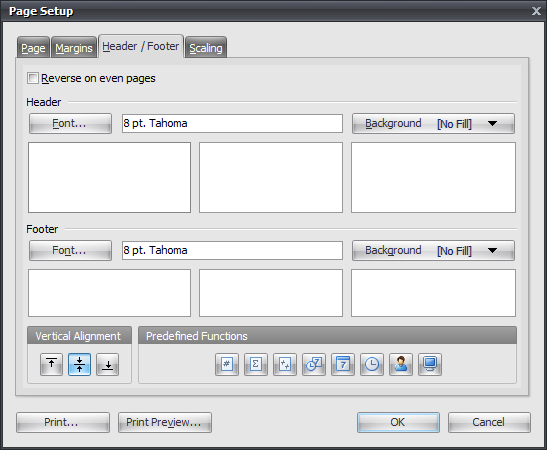
You can create the content for each header and footer using a list of predefined functions.
Scaling
This tab allows you to specify scale factors for printing.
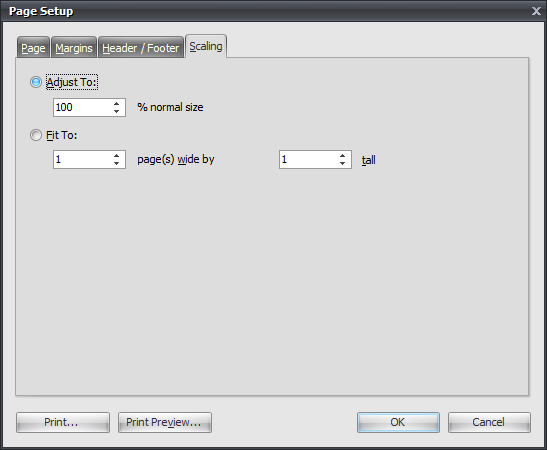
Adjust To:
Set this value to print source page with necessary percentage.
Fit To:
Set these values to print several source pages to one physical paper page.
See also:
Printing a Diagram: Overview | Print Preview