The Index Manager allows you to view and modify the basic parameters of all the table indexes within the diagram.
To open the Index Manager use the Index Manager item on Diagram tab of the Ribbon.
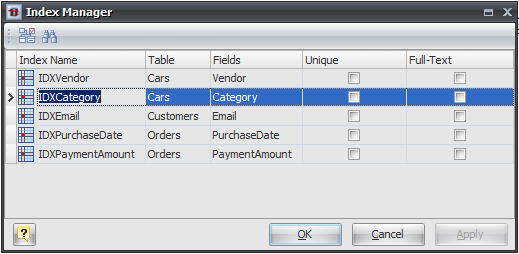
Modifying parameter values
This grid represents the basic parameters of all diagram indexes. The grid rows stand for the diagram indexes, and the grid columns for the index parameters. This parameters can be changed by using Index Editor for each table one by one, but with Index Manager you can do it much more quickly.
Click on the cell to modify the parameter value. Depending on the parameter type, the activated in-place editor can be a text box, a drop-down list, a check box, etc. Please refer to the Index Editor topic to find out more about all index parameters. Note, that the Table parameter indicates the name of the table a column belongs to, and cannot be changed.
To save your changes click the OK button. If you want to store changes and continue editing, click on the Apply button.
Searching index in the list
If your diagram contains large number of table indexes, it may be important to search for a index in a most easy way. To find a index quickly by its name, click the Find button (![]() ) at the dialog toolbar. The Find Name dialog will appear. Type in the name of an index to find and click OK. If the index is found the grid cursor positions on the appropriate row.
) at the dialog toolbar. The Find Name dialog will appear. Type in the name of an index to find and click OK. If the index is found the grid cursor positions on the appropriate row.
Running the Index Editor
If you want to change some parameters of the index parent (e.g. add or remove columns or indexes), select the appropriate index in the dialog and click the Edit button (![]() ) of the dialog toolbar. The Index Editor will appear, where you can edit all the parameters for the selected index and for its parent table.
) of the dialog toolbar. The Index Editor will appear, where you can edit all the parameters for the selected index and for its parent table.
See also:
Diagram Objects: Indexes | Index Editor