Database Designer for PostgreSQL has a great feature that allows you to modify the basic parameters for multiple tables at once. This is the Table Manager. To run this tool use the Diagram | Table Manager menu item.
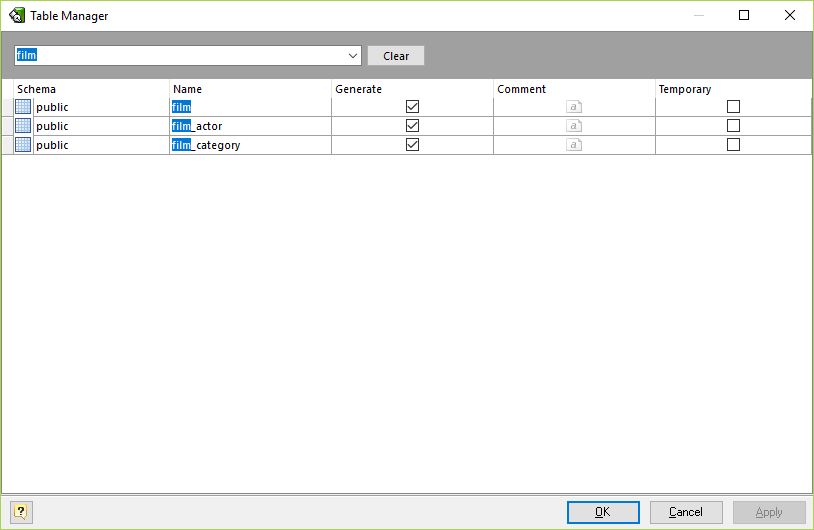
Modifying parameter values
The grid in Table Manager represents the basic parameters of all diagram tables. The rows stand for the tables, and columns for the table parameters. This parameters can be changed by using Table Editor for each table one by one, but with Table Manager you can do it much more quickly.
Click on the cell to modify the parameter value. Depending on the parameter type, the activated in-place editor can be a text box, a drop-down list, a check box, etc. Please refer to the Table Editor topic to find out more about all table parameters.
To save your changes click the OK button. If you want to store changes and continue editing, click on the Apply button.
Searching table in the list
If your diagram contains large number of tables, it may be important to search for a table in a most easy way. To find a table quickly by its name, press the Ctrl + F. Type in the name of table to find. Found tables will be filtered and highlighted.
Running the Table Editor
If you want to change some unavailable table parameters and attributes (such as columns and indexes), select the appropriate table in the dialog and press Ctrl + Enter. The Table Editor will appear, where you can edit all the parameters for the selected table.
See also:
Diagram Objects: Table Editor | Column Manager | Domain Manager | Index Manager