The Column Manager allows you to view and modify the basic parameters of all the table columns within the diagram. To open the Column Manager use the Diagram | Column Manager menu item.
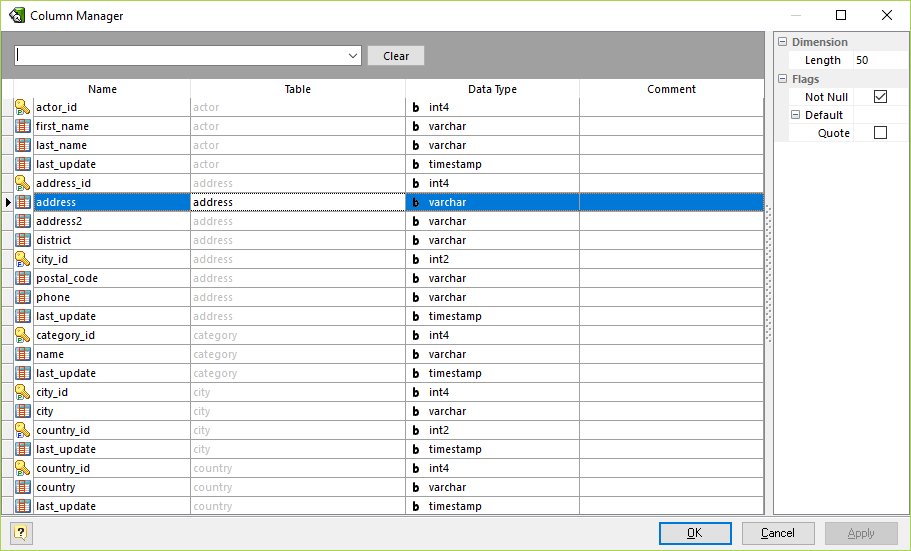
The Column Manager consists of the following areas:
§Column Grid
§Properties Pane
Column Grid
The grid rows stand for the diagram columns, and the grid columns for the diagram column parameters. These parameters can be changed by using Column Editor for each table one by one, but with Column Manager you can do it much more quickly.
The grid allows you to modify the following column properties:
Name
The name of the column, which must be unique within the diagram;
Table
The name of the table which owns a column. This property can't be changed;
Data type
The data type of the column;
Comment
An arbitrary description for the column.
Properties Pane
The Properties pane allows you to define the advanced properties of the column, selected in the Column Grid. Please refer to Column Editor topic to see the meaning of properties.
To save your changes click the OK button. If you want to store changes and continue editing, click on the Apply button.
Searching column in the list
If your diagram contains large number of table columns, it may be important to search for a column in a most easy way. To find a column quickly by its name, press the Ctrl + F. Type in the name of column to find. If the column is found they will be highlighted.
Running the Column Editor
If you want to change some parameters of the column parent (e.g. add or remove columns or indexes), select the appropriate column in the dialog and press the Ctrl + Enter. The Column Editor will appear, where you can edit all the parameters for the selected column and for its parent table.
See also:
Diagram Objects: Table Manager | Column Editor