Constraint Manager can be used to manage all check, primary and unique constraints within the diagram. To open Constraint Manager use the Diagram | Constraint Manager menu item.
The main area of the manager is a grid that represents all the constraints and their properties defined in the diagram excluding foreign key constraints and not null constraints. These properties can be changed by using Constraint Editor for each constraint one by one, but using Constraint Manager helps you to do it much more quickly.
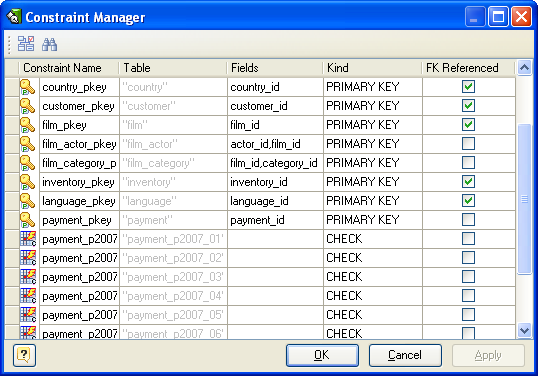
You can modify the constraint properties by using the grid:
Constraint Name
On optional name for the constraint. If you don't specify a name, the system chooses a name for you.
Table
The name of the table on which the constraint is defined. This property can't be changed.
Kind
A kind of the constraint. You can choose one of the following kinds:
CHECK. Is the most generic constraint type. It allows you to specify that the value in certain columns must satisfy a Boolean (truth-value) expression.
UNIQUE. The unique constraints ensure that the data contained in a column or a group of columns is unique with respect to all the rows in the table.
PRIMARY KEY. Simply put, it's a combination of a unique constraint and a not-null constraint. Please note, that you could define primary keys right in the Column Editor.
Fields
A list of columns on which the current constraint is defined. This field is actual only for primary key and unique constraints.
To save your changes click the OK button. If you want to store changes and continue editing, click on the Apply button.