The Find objects feature lets you search objects within the entire Database Designer for PostgreSQL diagram so that you could locate the necessary objects in the diagram easily, find all the attributes related to a given object.
To call Find Objects dialog window, select the Edit | Find Objects menu item or press Ctrl-F.
Defining find parameters
You can define the search parameters in the Find Objects dialog window.
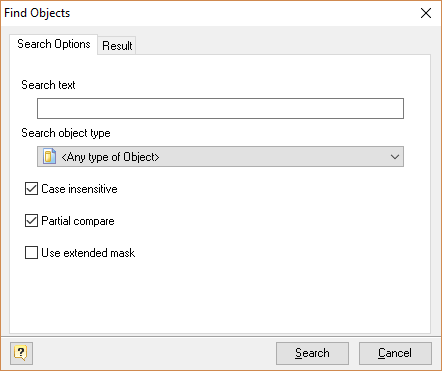
Search text
This option allows you to define the text that you want to search in the objects and attributes names.
Search object type
You can define the object type which you want to search for. Also you can search for any type of objects, please select one of the following object types:
Table
Column
Constraint
Index
Trigger
Rule
Reference
View
Stored Routine
Case insensitive
If this option is enabled, case matching is off and it will not affect on the search results.
Partial compare
If this option is enabled, you will find objects with partial name matching.
 If Use extended mask and Partial compare are checked, this means only that to Search text leading and trailing percent mark (%) will be added, e.g. %<Search Text>%.
If Use extended mask and Partial compare are checked, this means only that to Search text leading and trailing percent mark (%) will be added, e.g. %<Search Text>%.
Use extended mask
You can search objects which conform to the format specified by a Search text. A valid mask consists of literal characters, sets, and wildcards.
Each literal character must match a single character in the string.
Each set begins with an opening bracket ([) and ends with a closing bracket (]). Between the brackets are the elements of the set. Each element is a literal character or a range. Ranges are specified by an initial value, a dash (-), and a final value. Do not use spaces or commas to separate the elements of the set. A set must match a single character in the string. The character matches the set if it is the same as one of the literal characters in the set, or if it is in one of the ranges in the set. A character is in a range if it matches the initial value, the final value, or falls between the two values. If the first character after the opening bracket of a set is an exclamation point (!), then the set matches any character that is not in the set.
Wildcards are percent (%) or question marks (?). A percent matches any number of characters. A question mark matches a single arbitrary character.
Any character may be escaped using "\" character. To include "\" itself just double it, e.g. "\\"
Examples:
analy[sz]e
Conforms to both American and British spelling of "analyze" and "analyse"
[!a-fz]_column
Conforms to words where the first letter is not a..f or "z"
anal%
Conforms to analyzer, analog, analyze, analyse etc.
de?r
Conforms to dear, deer, deor, depr, etc.
array\[?\]
Conforms to array[a], array[5], array[_], array[!], etc.
Using the Result List
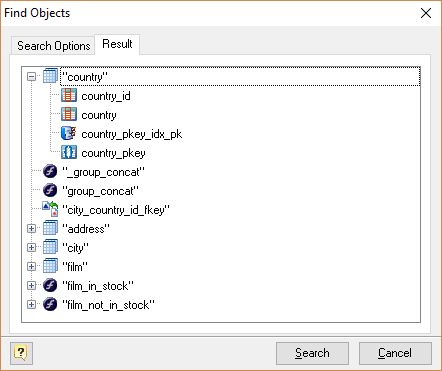
The Result tab displays the result of the search in the result tree. You can use the result tree to:
§learn to which objects the found objects (attributes) belong to;
§modify the found objects.
Double-click on the object in the result tree to call corresponding editor.