The Column Editor is placed within the Table Editor dialog. It allows you to modify the list of table columns as well as column properties. Click the Columns tab of the Table Editor to manage table columns.
The Column Editor consists of the following areas:
§Column List
§Properties Pane
§Button Pane
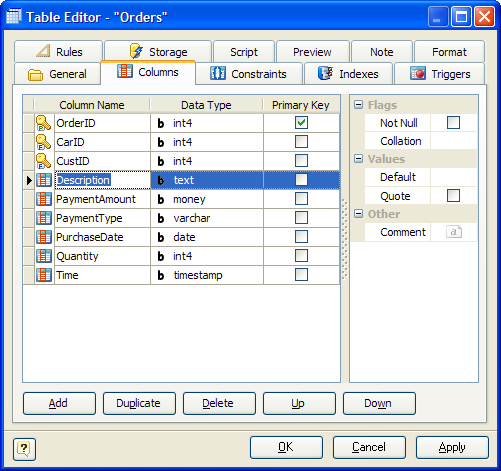
Column List
The column list displays all the columns in the table and allows you to modify the following column properties:
§Column name - the name of the column, which must be unique within the table;
§Data type - the type of the column, which specifies data to store in the column;
§Primary key - specify this option to include the field into the table primary key;
Properties Pane
The properties pane allows you to define the advanced properties of the column, selected in the Column List. The appearance of this pane changes according to the data type of the column. These properties are:
§Length - this attribute defines the maximum allowed length of the stored values; it applies to all integer, decimal, and string types;
§Decimals - this attribute defines the number of digits, which follow the decimal point;
§Not null - this option indicates that the stored column value cannot be NULL;
§Collation option assigns a collation to the column (which must be of a collatable data type). If not specified, the column data type's default collation is used.
§Autoinc - this attribute makes the column value auto increment, i.e. each new value is set automatically according to the previous value; it applies to all integer values. Depending on the choice, this may generate a sequence using SERIAL keyword, or create IDENTITY column);
§Default - this attribute defines the default value, which the column accepts if no other is specified.
§Quote - this attribute defines the default value to be quoted or not.
§Comment - an arbitrary description for the column.
Buttons Pane
The buttons under the list of columns allow you to perform the following actions:
§Add - add a new column with the default properties to the end of the list;
§Duplicate - add a new column with the same properties as the selected column to the end of the list;
§Delete - remove the selected column from the list;
§Up/Down - move the selected column along the list.
See also:
Diagram Objects: Domains | Table Editor | Indexes | Constraints | Triggers | Rules