Display Preferences editor allows you to change the appearance of the diagram, control the number of the object attributes, which are displayed in the diagram and define the diagram grid displaying and behavior.
To access the Display Preferences editor, select the Tool | Display Preferences item menu.
General
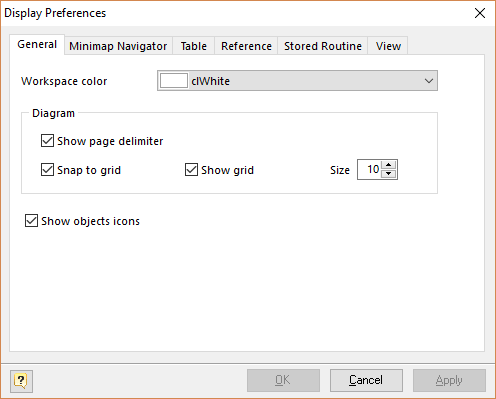
On this tab you can set the color of your diagram workspace, define the grid parameters and enable page delimiters displaying.
Workspace Color
Use this option to set the color of the diagram background. Choose the color you need from this drop-down list.
Show Page Delimiter
Makes page delimiters visible in the diagram. This helps you to understand how the diagram will be disposed on paper.
Snap to Grid
Enables snapping of the objects to the grid. If you enable this function, then when you move a table or some other object, its upper left corner will "snap" to the nearest grid point.
Show Grid
Shows the grid in your diagram.
Size
Use this option to change the interval between the grid points.
Show objects icon
Shows the object icon to the left of object name.
Table

This tab allows you to define the table attributes to show in the diagram and set the default colors for the new tables. See Notation section to find out what the table parameters mean. Please note, that you can change some of the display parameters for a particular table using Formatting Table editor.
Columns
Enables displaying table columns on the diagram.
Inherited Columns
Enables displaying of table columns inherited from other tables on the diagram.
Constraints
Enables displaying of table constraints on the diagram.
Indexes
Enables displaying table indexes on the diagram.
Rules
Enables displaying of table rules on the diagram.
Triggers
Enables displaying table triggers on the diagram.
Comments
Enables displaying a table comments on the diagram.
Data types
Enables displaying a data type near a table column.
Domains
Show the domain indicator (DOM) near a domain-based table column.
Index indicator
Shows the indexes for which this column belongs to.
NULL/NOT NULL indicator
Shows (NN) indicator if column has NOT NULL status.
Foreign key indicator
Shows the availability of a foreign key for a column.
Fill Color
Use this option to set the color for a table background. Choose the color you need from this drop-down list.
Line Color
Use this option to set the border color of a table. Choose the color you need from this drop-down list.
Reference
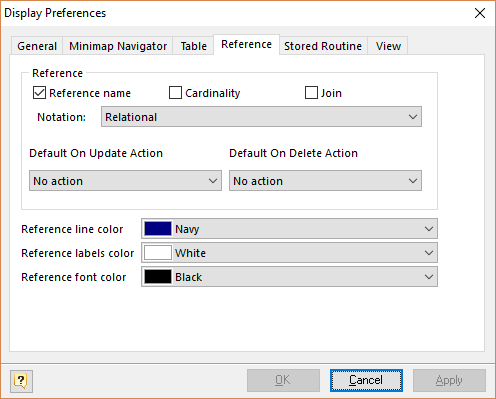
This tab allows you to set the reference display preferences. Note, that you can apply changes to a particular reference using Reference Editor.
Reference Name
This option enables displaying of the reference name box in the middle of the reference.
Cardinality
This option enables displaying of the reference cardinality.
Join
This option enables displaying of the table columns used in the reference join.
Notation
Use this drop-down list to select the reference notation style:
§Relational. This notation shows a reading direction for references.
§Conceptual (Cross Foot). This notation consists of splitting of a line into an approximation of the cardinality.
Default On Update Action
Choose On Update action that will be set for new references.
Default On Delete Action
Choose an On Delete action that will be set for new references.
Reference Line Color
Use this option to set the diagram references color. Choose the color you need from this drop-down list.
Reference Labels Color
Use this option to set the color of join label. Choose the color you need from this drop-down list.
Stored Routines
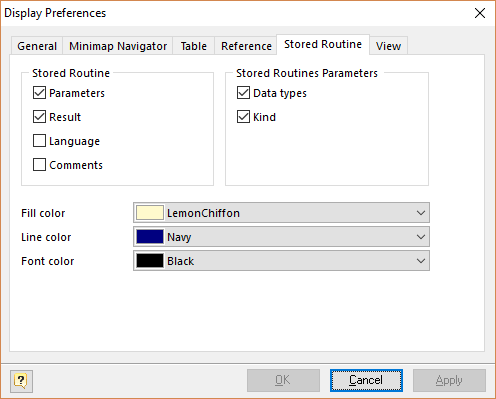
This tab allows you to set the display preferences of stored procedures and functions. Note, that you can apply some changes to a particular stored procedure using Stored Routine Editor.
Parameters
Enables displaying stored routine parameters on the diagram.
Result
Enables displaying stored routine result on the diagram.
Language
Enables displaying stored routine procedural language on the diagram.
Comments
Enables displaying stored routine comments on the diagram.
Data types
Enables displaying stored routine parameters data types on the diagram.
Kind
Enables displaying stored routine parameters kind (IN, OUT, INOUT, VARIADIC) on the diagram.
Fill Color
Use this option to set a default background color of a stored routine. Choose the color you need from this drop-down list.
Line Color
Use this option to set a default border color of a stored routine. Choose the color you need from this drop-down list.
Views
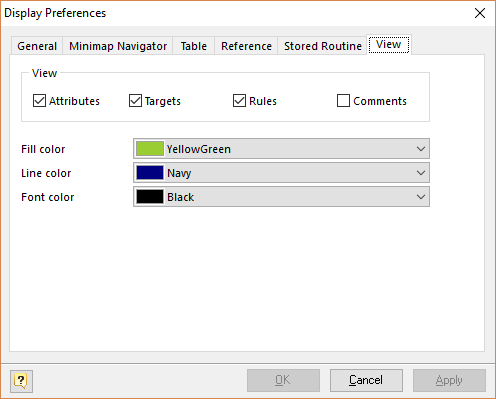
This tab allows you to set the display preferences of views. Note, that you can apply some changes to a particular view using View Editor.
Attributes
Enables displaying view attributes (columns) on the diagram.
Targets
Enables displaying view targets (tables, functions etc.) on the diagram.
Rules
Enables displaying of view rules on the diagram.
Comments
Enables displaying view comments on the diagram.
Fill Color
Use this option to set a default background color of a view symbol. Choose the color you need from this drop-down list.
Line Color
Use this option to set a default border color of a view. Choose the color you need from this drop-down list.
See also:
Diagram: Using Snapping Grid | Notation