New Database Wizard allows you to create a new physical database. Later on you could generate its structure represented in the diagram by using Database Generation. New Database Wizard takes the preferences you set for database using Database Editor and guides your through steps where you tune server connection parameters and other options for the new database. As a result the wizard creates a physical database and a new connection profile for it.
To open the wizard select the Database | New Database Wizard menu item. The wizard can be launched during Database Generation if you tick Run New Database Wizard checkbox there.
Let's explore the steps of the wizard.
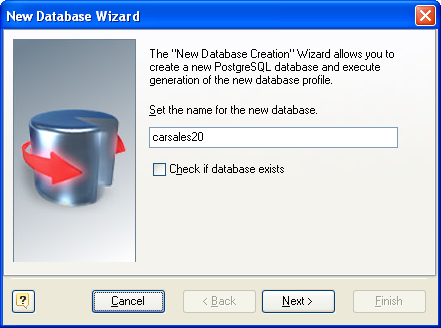
1. The first step of the wizard prompts for the new database name. If you set the Check if database exists option on, then the new database will be created only if no database with such name exists on the server.
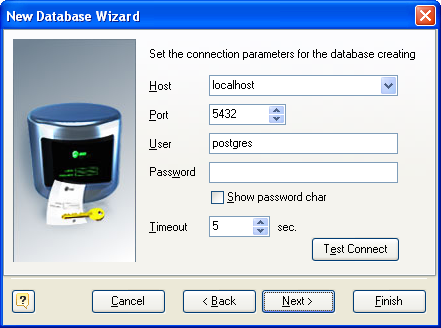
2. The next step of the wizard allows you to define the connection properties for connecting to the new database server. You should use user that have enough rights to create a new database on the server. The properties you tune on this step are:
Host
Sets the PostgreSQL server address.
Port
Sets the PostgreSQL server port.
User
Sets the PostgreSQL user login.
Password
Sets the PostgreSQL user password
Timeout
This option defines an interval of time that the Database Designer for PostgreSQL will try to connect to the PostgreSQL server.
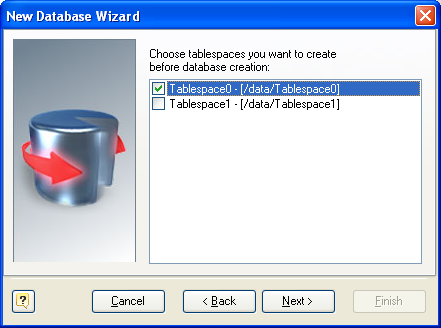
3. Here you can choose what tablespaces should be created before CREATE DATABASE statement execution.
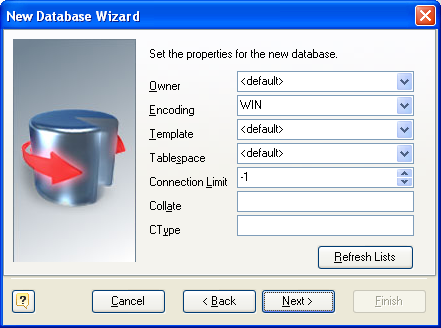
4. This step allows you to tune parameters of a new database. The dialog shows the parameters you already set by using Database Editor. But it's possible to tune them here.
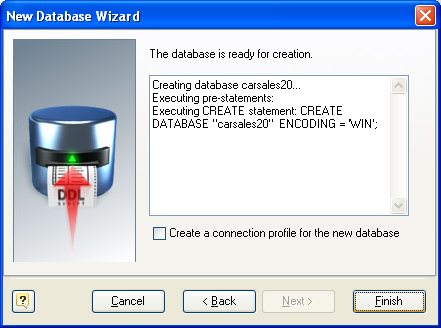
4. The final step of the wizard allows you to chose if you want to create a new connection profile for the database. Additionally, it shows the process and result of database creation.
To start creating the database with all the parameters you have set, click the Finish button.
After wizard has finished, the Database Generation process will continue if the wizard had been launched from it.