You can reverse engineer an existing Microsoft Access database. This means that you can extract the database tables, attributes, relationships, indexes and other objects from Microsoft Access database file to your diagram.
To reverse engineer Microsoft Access database:
1. Select MS Access Database Reverse Engineering (![]() ) item from Reverse Engineering drop-down menu on Database tab of the Ribbon.
) item from Reverse Engineering drop-down menu on Database tab of the Ribbon.
2. If the currently opened diagram already contains some objects, a warning dialog box will appear:
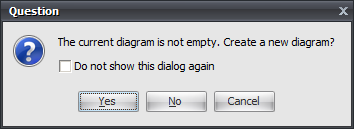
It requests you to create a new diagram to place the reversed objects into or use the currently opened diagram.
Click Yes to create a new diagram, No to use the currently opened diagram. Cancel to cancel reverse engineering. Select Do not show this dialog again to disable future notifications.
3. The Microsoft Access Reverse Engineering tool will be shown.
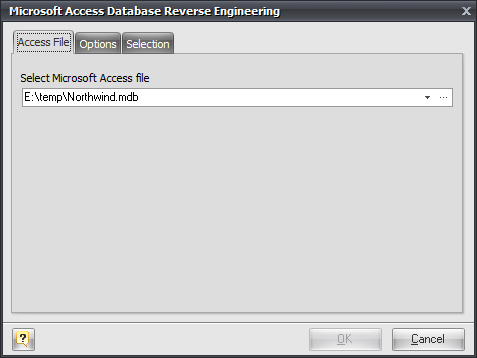
First, type in the full path to Microsoft Access database in the Access File tab or use "..."-button to browse file.
4. You can set the reverse engineering options in the Options tab.
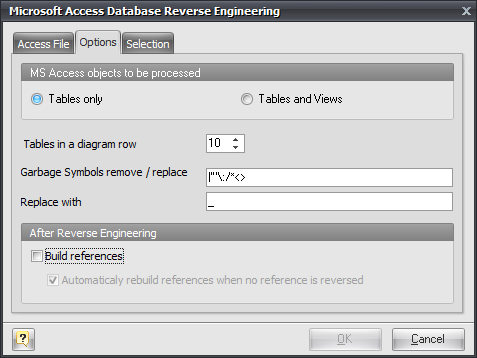
Tables only
Reverse engineer only tables ignoring views.
Tables and Views
Reverse engineer both tables and views.
Tables in a diagram row
This option determines how reversed tables will be disposed on the diagram. Reversed tables will be placed on the diagram in rows with equal distance, this option determines how many tables maximum there will be in one row.
Garbage symbols remove/replace
Defines the symbols that will be replaced in the names of the objects.
Replace with
Defines the garbage replacement symbol.
Build references
This option enables extracting foreign keys from the database and creating appropriate references in your diagram.
Automatically rebuild references when no reference is reversed
If there are no physical references extracted, it is possible to build them from logical structure of the database.
Enabling this feature leads to automatic reconstruction of references. Such reconstruction works by the following scheme: each column of the table is being compared with all primary keys of other tables, and if the column name and data type match one of the primary keys, a reference between the source column and the key column will be created.
This option is available for modification only if Build references is checked.
5. In the Selection tab of the Access Reverse Engineering tool you can choose the tables you want to reverse engineer.
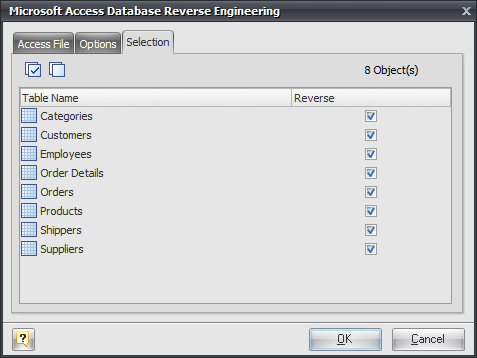
Click on the checkbox near the table to enable its reverse engineering. Pay attention to the Select All (![]() ) and Deselect All (
) and Deselect All (![]() ) buttons on the tab, they allow you to select/deselect all tables in the list.
) buttons on the tab, they allow you to select/deselect all tables in the list.
5. Click OK to start the database reverse engineering process. The Output -> Reverse docking window will display the state of the process.
6. The reversed database objects will be placed on your diagram.
See also:
Reverse Engineering and Import: Reverse Engineering and Import Overview | Reverse Engineering MySQL Database | Universal Reverse Engineering